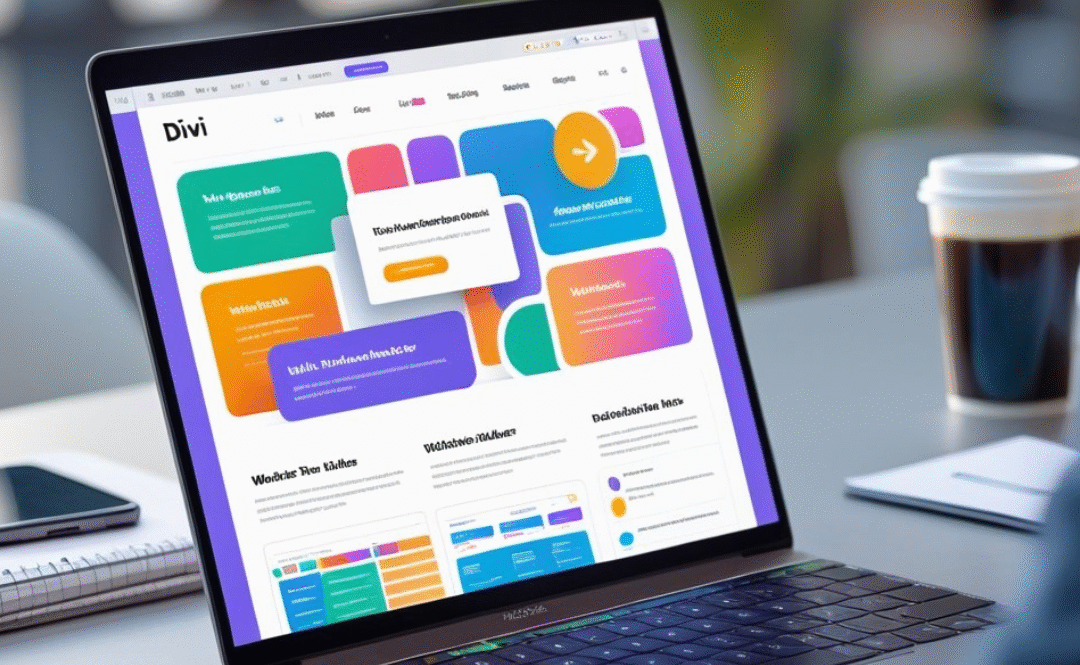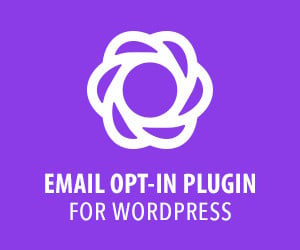Building a website in 2025? You really don’t need to know how to code anymore. With Divi, it’s all about dragging, dropping, and actually seeing your design come together.
The fastest way to launch a WordPress site these days is just to install Divi and start customizing with its Visual Builder. That means you can focus on the fun stuff—design, content, functionality—without tripping over technical headaches.
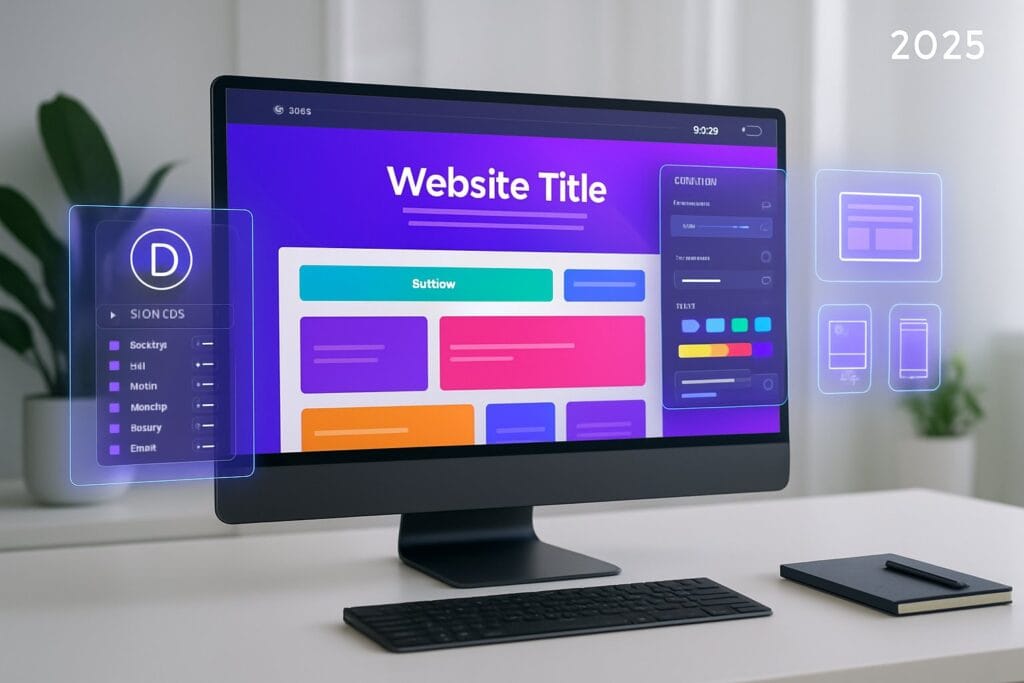
Divi gives you everything you need to plan, design, and launch a site that actually fits what you want. From the basics like domain and hosting to layouts and global styles, it’s all pretty smooth and flexible.
Whether you’re after a simple business site or something more ambitious, Divi’s tools adapt to whatever you throw at them.
By the end of this, you’ll know how to set up WordPress, install Divi, design pages using ready-made layouts or from scratch, and get your site running fast. The steps are straightforward, and the results? Pretty solid.
Get DIVI Today!
Key Takeaways
- Get the essentials sorted early: domain, hosting, and WordPress setup.
- Design and customize pages with Divi’s flexible tools.
- Optimize, launch, and keep your site running smoothly for the long haul.
At A Glance
Getting Started: Domain, Hosting, and WordPress Setup
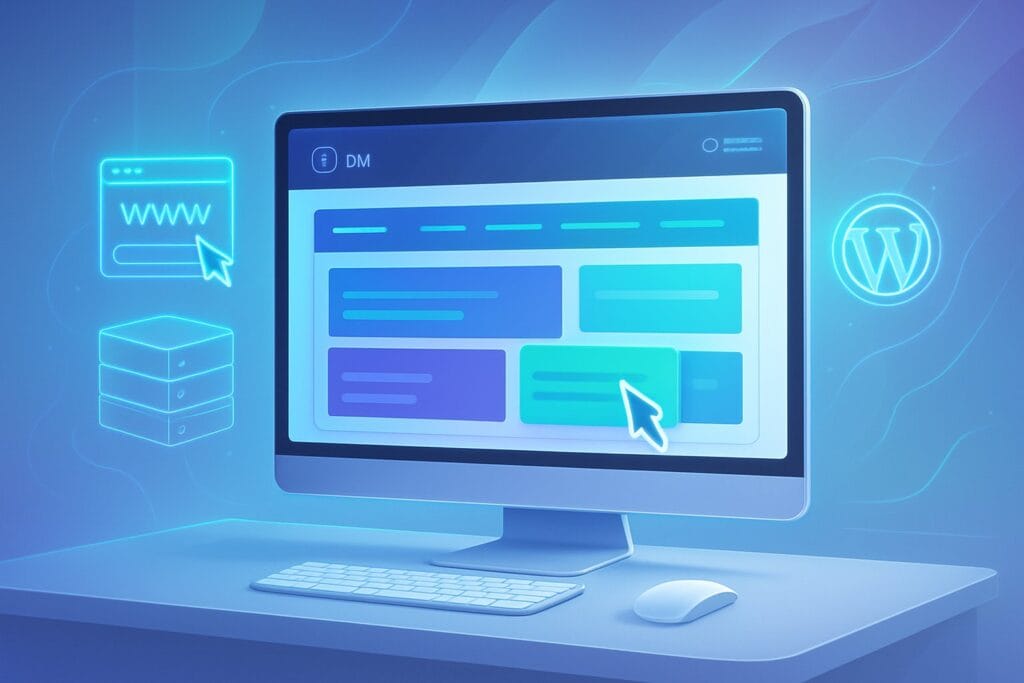
To build a site with Divi, you’ll need three things: a domain name, solid web hosting, and a WordPress install. Each step is pretty foundational for performance, security, and just making your life easier.
Choosing and Registering a Domain Name
A domain name is your address on the web—the thing people actually type in. Keep it short, easy to spell, and relevant to your brand or niche.
If you’re offering design services, maybe work “design” into the name. That’s just one example, but you get the idea.
Register your domain with providers like Hostinger, Namecheap, GoDaddy, or Bluehost. They all have search tools to see what’s available and suggest alternatives.
Honestly, a .com extension is still the gold standard—people trust it and remember it.
When you’re registering, definitely enable domain privacy protection. It keeps your personal info off public records and helps cut down on spam.
Most registrars let you add privacy at checkout, and sometimes it’s even free.
| Registrar | Example Price for .com (first year) | Privacy Protection |
|---|---|---|
| Hostinger | ~$5–$10 | Included free |
| Namecheap | ~$5–$10 | Included free |
| GoDaddy | ~$12–$15 | Extra fee |
| Bluehost | Often bundled with hosting | Varies |
After registering, you’ll need to connect your domain to your hosting by updating DNS settings. This makes sure your domain points to the right server—where your actual site files will live.
Selecting Reliable Web Hosting
Web hosting is where your site’s files are stored and served to visitors. A good host means faster speeds, better security, and actual support if you need it.
Popular choices? Hostinger, Bluehost, and HostGator are all solid options.
For WordPress and Divi, managed WordPress hosting is usually the way to go. You get one-click installs, automatic updates, and handy performance tools.
Hostinger, for example, tosses in free email, SSL, and a CDN, all for a pretty reasonable monthly fee.
Here’s what you want to look for:
- SSL certificate for secure browsing (big for SEO and trust).
- 24/7 support—because stuff happens.
- Scalability to grow as your site gets more traffic.
- Backups so you don’t lose everything if something goes sideways.
Pick a reliable host, and your site will load quickly and stay online. No one likes downtime.
Installing WordPress CMS
With your domain and hosting sorted, it’s time to install WordPress.org. It’s open-source, super popular, and works perfectly with Divi.
Most hosts—Hostinger, Bluehost, whatever—have a one-click Install WordPress button in the control panel. No need to mess with manual setup.
Pick your domain, set up your admin username and password, and let the system handle the rest. It’s honestly easier than it sounds.
After installation, log in at yourdomain.com/wp-admin to access your dashboard. This is where you’ll manage content, add themes like Divi, and throw in plugins.
Don’t forget to handle a few basics right away:
- Set a strong admin password (seriously, don’t skip this).
- Enable automatic updates for security.
- Make sure SSL is active so your site uses https://.
Once you’ve done all that, you’ve got a secure, functional WordPress setup ready for Divi magic.
Installing and Activating the Divi Theme
To get rolling with Divi, you’ll need the theme files. Download them, upload to WordPress, and activate your license. That unlocks updates, layouts, and support from Elegant Themes.
Purchasing Divi from Elegant Themes
First, grab an Elegant Themes membership. That gives you access to Divi, Extra, and a few other bits and pieces.
Most people go with the yearly plan, but there’s a one-time lifetime deal if you’re feeling committed. After signing up, log into your Elegant Themes account and download the Divi Theme ZIP file.
Keep that ZIP file zipped. Some browsers, like Safari, may try to unzip it automatically, so watch out for that.
With the file ready, you’re good to upload it into WordPress. If you want more detail, check out the official Divi install guide.
Uploading and Activating the Divi Theme
Log into your WordPress dashboard as an admin. Head to Appearance > Themes on the left.
Click Add New at the top, then Upload Theme. Drag your Divi ZIP file into the box, hit Install Now, and let WordPress do its thing.
Once that’s done, click Activate to make Divi your active theme. Your site now rocks the default Divi look.
If you want to skip the manual stuff, Divi Hosting can handle it all, including license activation.
Authenticating Your Divi License
To get updates and all the Divi layouts, you’ll need to link your Elegant Themes account to your WordPress site. Enter your username and API key in the Divi settings.
Log into Elegant Themes, go to Account > API Keys, and copy your key. You can make multiple keys for different sites if needed.
Back in WordPress, head to Divi > Theme Options > Updates. Paste your username and API key, then save.
This keeps your Divi theme updated and gives you access to all the design packs. If you skip this, the theme still works, but you’ll miss out on new features and security fixes.
Designing Your Website with Divi Builder
Designing with Divi means working in a visual environment where changes show up instantly. You can tweak layouts, organize pages, and keep the style consistent—no code required.
Using the Visual Builder and Drag-and-Drop Features
The Divi Visual Builder lets you edit right on the front end. Click on text, images, or sections and make changes in real time.
It’s a lot less guesswork since you see exactly what you’re building as you go.
The drag-and-drop builder lets you move modules, rows, and sections anywhere on the page. For instance, you might drag a text block under an image, or drop a button into a column—super intuitive.
Divi comes with 200+ modules: text, sliders, galleries, forms, and more. Each one has settings for design, spacing, and functionality.
You can duplicate modules or save them for later, which is a huge time-saver if you’re working on multiple pages.
By mixing and matching these tools, you get a layout that works on any device. The builder also lets you preview and adjust for desktop, tablet, and mobile, which is honestly a relief.
Creating Pages and Navigation Menus
Start with the basics: Home, About, Services, Blog, Contact. In WordPress, add new pages and open them in the Divi page builder to design with content modules and layouts.
Once those pages are set, create a navigation menu under Appearance > Menus. Pick your pages, arrange the order, and assign it to the main spot.
Divi’s Theme Builder also lets you design custom headers and footers. You can style the nav bar, add your logo, or throw in a call-to-action button if you want.
Keep menus simple and clear so visitors don’t get lost. A tidy menu structure is key for both usability and search engines—no one likes a confusing site.
Leveraging Premade Layouts and Quick Sites
Divi offers thousands of premade layouts for just about every industry you can think of. These layouts come with full page designs—images, text placeholders, and styled elements all ready to go.
Load a layout, swap out the demo content, and you’ve got a site that’s basically ready in minutes. It’s honestly pretty satisfying to see a design take shape so quickly.
If you’re in a real hurry, Divi Quick Sites make things even easier. They let you spin up a full site with a starter design, then tweak colors, fonts, and branding as needed.
That’s a lifesaver when you just need something professional, fast. No sense reinventing the wheel every time.
You can search premade layouts by category—business, restaurant, portfolio, whatever fits. Each pack typically includes several pages: landing, services, contact, and so on.
Using these tools saves a ton of time while keeping your style consistent. You still get the freedom to edit everything with the visual builder, but you’re not starting from zero on every page.
That mix of speed and flexibility is what makes Divi so appealing for web builds, at least in my experience.
If you want a deeper dive, check out guides like How to Build a Website with Divi in 2025.
Customizing Design and Global Settings
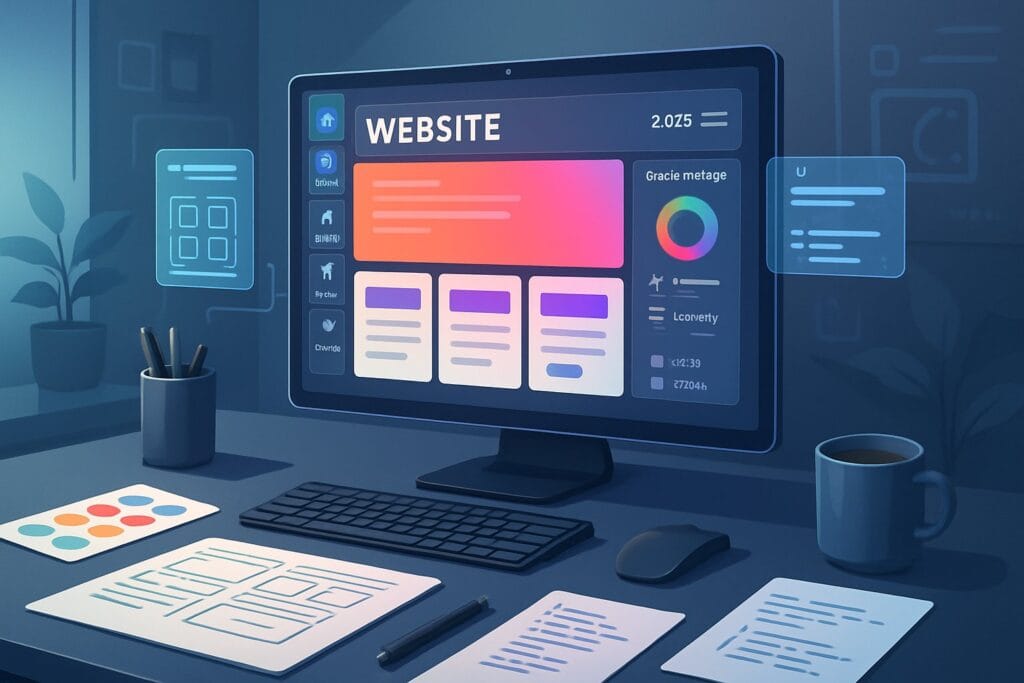
With Divi, you can set up design rules that apply everywhere, which is a huge help for keeping things consistent. Adjusting global colors, picking typography, and planning for responsive design all make your site look sharp on any device.
Adjusting Global Colors and Color Palettes
Divi lets you define global colors that update everywhere with a single change. That’s super handy for keeping branding tight without chasing down every module.
You can set up a color palette in Theme Options or right in the Visual Builder. Here’s a quick example:
| Color Use | Example Value |
|---|---|
| Primary Brand | #1A73E8 |
| Secondary Brand | #FF5722 |
| Accent | #F4B400 |
| Neutral Text | #333333 |
| Background | #FFFFFF |
Assign these global colors to buttons, headings, backgrounds—no more mismatched shades. If you ever need to update your brand colors, just change them in one spot and you’re done.
This works a lot like CSS variables, honestly. Makes ongoing design tweaks way less of a pain.
Setting Up Typography and Design System
Typography really shapes how your site feels and reads. Divi lets you set global fonts, font sizes, and line spacing through the Theme Customizer or Theme Builder.
Don’t go wild with fonts—two families is usually plenty. Maybe Montserrat for headings, Open Sans for body text. Set global heading sizes (H1–H6) so your hierarchy is clear everywhere.
A solid design system also covers button styles, spacing, and when to use bold or italic. Save these as presets, and you can apply them to new modules in seconds.
It’s just a smarter way to keep things looking polished without redoing the work every time.
Configuring Responsive Design
Divi comes with tools for responsive design built right in. You can tweak how text, images, and layouts behave on desktop, tablet, and phone.
Use the Visual Builder to switch between device views and set custom styles for each. Maybe you want bigger fonts on desktop, but scale them down for mobile so nothing looks cramped.
Adjust column stacking, padding, and margins for smaller screens. Divi’s responsive editing helps prevent weird overlaps or awkward shrinking.
Always test your site on a few devices. That way, you know your global settings—colors, fonts, layouts—actually adapt the way you want.
If you’re curious about global presets, Elegant Themes has a great explanation: global presets and global colors in Divi.
Enhancing Functionality and Optimizing Performance

You can make a Divi website a lot more powerful with built-in modules, interactive features like forms, and tools for tracking search visibility. Clean code and some smart optimization keep your site speedy even as you add more features.
Integrating Divi Modules and Extensions
Divi’s got a ton of modules—sliders, galleries, testimonials, call-to-action blocks—that you can drop in without hunting down extra plugins. Building layouts this way keeps your codebase cleaner.
If you need something more advanced, extensions really open things up. Divi WooCommerce modules, for example, let you design product and checkout pages your way without dragging down performance.
Just remember to only enable the modules you actually use. Disabling the rest keeps things lean and helps you hit those fast load times everyone wants.
Add caching and image optimization, and your site should feel snappy on any device.
Adding Contact Forms and Pricing Tables
Contact forms are a must if you want people to reach out. Divi’s built-in form module lets you add fields, dropdowns, and spam protection—no extra plugins needed.
You can style the form to fit your site and hook it up to email notifications. Simple but effective.
Pricing tables are great for showing off your services or product tiers. Divi’s module lets you highlight features, add call-to-action buttons, and draw attention to your most popular option.
If you’re running a store, combining pricing tables with WooCommerce products just feels seamless. Keep these modules lightweight and test them on different devices to make sure they stay user-friendly.
Implementing SEO and Analytics Tools
Want to show up in search? Integrate an SEO plugin like Rank Math. You can optimize titles, meta descriptions, and schema right in Divi.
Clean code and solid structure help your rankings, too. Don’t overlook that part.
Analytics matter just as much. Hook up Google Analytics or Tag Manager to see what visitors are doing, where they’re coming from, and what’s working.
With that info, you can tweak your content and design based on real user behavior. It’s not always obvious what people will respond to until you see the data.
Keep an eye on performance with Divi’s optimization settings. Things like static CSS generation and script minification help you balance SEO with speed.
It’s a bit of a juggling act, but you don’t have to pick between visibility and a smooth experience.
Launching and Maintaining Your Divi Website
You want your WordPress site to be ready for visitors, secure, and running smoothly. Testing, backups, and regular updates are the basics for keeping things professional and reliable.
Testing and Final Review
Before launch, test every piece of your site. Check navigation menus, make sure all links work, and confirm that forms actually send data.
Nothing kills trust faster than a broken contact form or a dead link. It’s worth the extra few minutes to double-check.
Review how your site looks on different devices. Divi’s Visual Builder makes it easy to preview layouts on desktop, tablet, and mobile.
You want design elements to adjust gracefully, not break or disappear. Performance testing is just as important.
Try Google PageSpeed Insights to measure load times and spot caching or image issues. Divi has some built-in performance settings, but it’s still smart to verify your site loads fast.
For placeholder content, Divi AI can whip up text or images so you get a feel for the final look. Sometimes seeing it with “real” content helps you catch design quirks.
Securing and Backing Up Your Site
Security isn’t optional. Install an SSL certificate so your site runs on HTTPS—most hosts, like Hostinger, include this for free now.
Add a firewall and malware scanner for extra protection. Plugins like Wordfence or Sucuri can block brute force attacks and flag anything suspicious.
Use strong passwords and consider two-factor authentication. It’s a hassle, but worth it.
Backups are your safety net. Plugins like UpdraftPlus (or your host’s backup service) can schedule automatic backups.
Keep copies both on the server and somewhere offsite—Google Drive or Dropbox work fine. That way, if something goes sideways, you’re not starting from scratch.
Mixing regular backups with security tools gives you peace of mind. If something breaks or gets hacked, you can recover without too much stress.
Keeping Divi and WordPress Updated
Regular updates are honestly the backbone of a stable, secure site. WordPress core, themes, and plugins all roll out updates to squash bugs and patch up vulnerabilities.
Letting those updates slide? That’s when a business website starts getting risky.
Divi, for its part, seems to push out updates pretty often—performance tweaks, new features, you name it. If you’ve got an active Elegant Themes subscription, just pop your API key into the dashboard and those updates should come through automatically.
But it’s not just about Divi. Even those tiny plugins hiding in the background deserve attention. They need updates too, and it’s best not to put them off.
Honestly, I’d recommend testing updates on a staging site first. Why risk breaking the live site when you don’t have to?
Staying on top of updates for WordPress, Divi, and all your plugins isn’t just good housekeeping—it keeps things compatible, tightens security, and just makes for a smoother experience for everyone dropping by.